How to Create a New US Apple ID from Another Region?
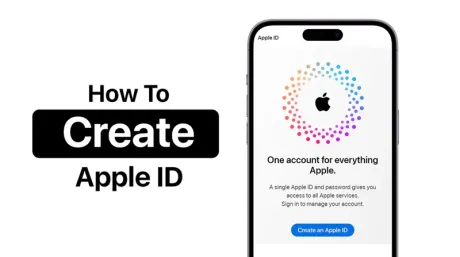
Can I have two Apple IDs in different regions? How do I create a new Apple Account in another region?
An Apple Account (also known as an Apple ID) is the account system Apple uses for everything from buying apps and media to syncing devices and using iCloud services. The content available in the App Store and iTunes Store differs by region, with noticeable differences between countries—especially between the US and other regions. So, how can you create a new Apple ID for another region? For example, many users outside the US want a US Apple ID to access apps like Apple News, Hulu, and games that are only available in the US store.
This guide takes the US Apple ID as an example to show you how to create a new Apple ID for a different region, how to work around payment issues, and offer an easier alternative for those who prefer a quick, ready-to-use solution.
Part 1: How to Create a New Apple ID?
If you want to create a new Apple account for a different region—for example, setting up a US Apple ID from Europe—you'll need to use a VPN to change your IP address so it appears as if you're located in the United States.
Step 1: Create a New Apple ID on Apple's Website
1. Visit https://account.apple.com/ on your browser and click "Create Your Apple Account" in the top right corner.
2. Fill in the registration form. Be sure to select the United States as your country/region. Enter your email and password, and set up your security questions. Then click Continue.
Note:
1. You must be at least 18 years old to avoid potential service restrictions.
2. Use an email address that hasn't been used for an Apple ID before. Gmail, Yahoo, or Outlook accounts are good options.
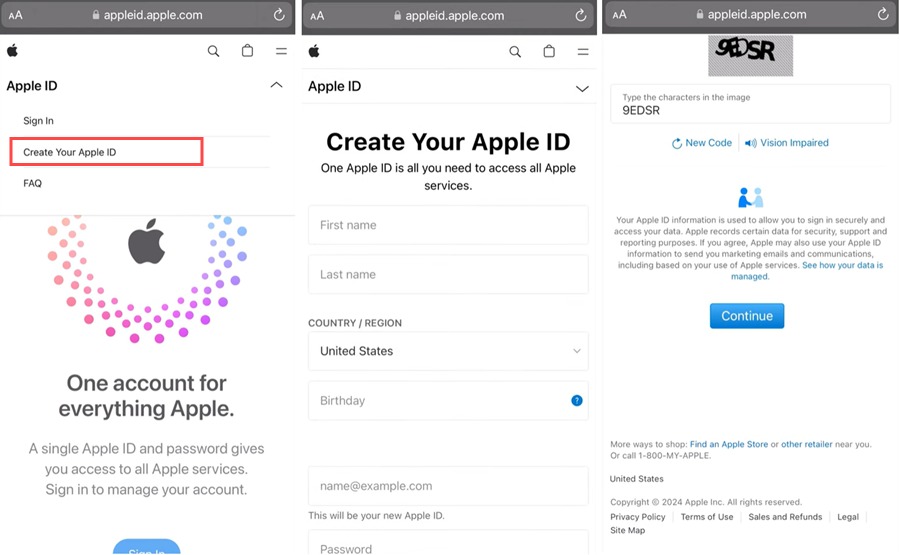
Step 2:Verify Your Email and Phone Number
Apple will send a verification code to your email. Enter the code and click Next. Then, enter your phone number, select the correct country code, and verify it using the code sent via SMS. Once both your email and phone number are verified, your US Apple ID is almost ready—now it just needs to be activated.
Note:
1. Each phone number can be linked to a maximum of two Apple IDs, so avoid reusing numbers already tied to multiple accounts.
2. You can use a virtual number if needed, but it's not recommended in case you need to recover this account some day in the future.
Step 3: Add Billing Information
1. On your iPhone, go to Settings and scroll down to sign out of your current Apple ID. Then sign in with the new US Apple ID you just created.
2. Tap Payment & Shipping. You may be asked to enter your Apple ID password.
3. Tap "Add Payment Method". Choose your preferred payment method (Credit/Debit card, PayPal, or Apple ID balance in some regions). Enter your billing address and other required details. Tap Done to save.
Note:
1. If you don't have a supported payment method, select "None" as the payment option.
2. For the billing address, you can use a US address generator if you don't have a real one. It's best to choose an address in a sales tax-free state, such as Delaware, Montana, New Hampshire, or Oregon, to avoid extra charges when making purchases.
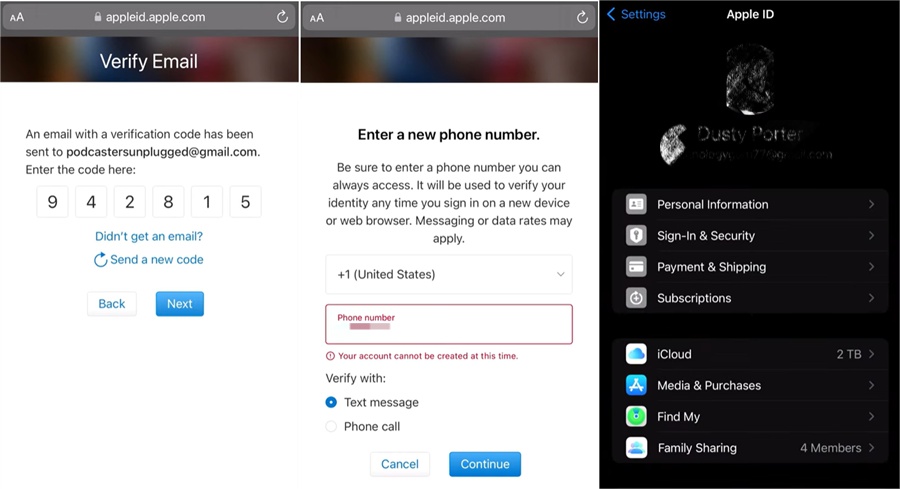
Part 2: Common Problems When Creating a New Apple Account
1. Can't create an Apple Account or see "your account cannot be created at this time"
If you see the error message Your account cannot be created at this time,” try the following solutions:
Method 1: Sometimes, the issue is temporary. Wait a while and try again. If you're creating an Apple ID on the web, try using an Apple device instead—or use the Apple Music app on Windows or the Apple TV app on Android if available.
Method 2: Make sure your Apple device and the App Store are updated to the latest version. Also, check that your internet connection is stable and working properly.
Method 3: If the issue persists, try signing up for an Apple ID in a different region first. Once the account is created, you can change the region to the United States in your account settings.
2. How do I purchase if I set the payment method as None?
Using Apple Gift Cards (Best Solution): Buy a US Apple gift card and redeem it on your new Apple ID.
Try a Virtual Credit Card: Some services offer virtual cards with a US billing address.
Alternative: Buy a Ready-Made US Apple ID
Creating a new Apple ID for another region can be tricky and time-consuming, especially when you run into issues like payment method restrictions or phone number verification. If you're looking for a faster, hassle-free solution, buying a US Apple ID is often the easiest route.
AccountBoy is a trusted platform that offers ready-to-use Apple IDs from various regions, including the US, Japan, South Korea, and more. Each account comes with login credentials, security questions and answers, and the date of birth. You can easily update the password, link your own phone number and email, and take full control of the account right away.
People Also Ask
1. Can I have an Apple ID in two countries?
One Apple ID can only be set to one country or region at a time. If you want to access another country's App Store, you’ll need to either change your region or create a separate Apple ID for that country.
2. Why I cannot change my Apple ID region?
You may be unable to change your region if you have an active subscription, store credit, Family Sharing enabled, or pending refunds or purchases. Make sure to cancel subscriptions and use up your balance before trying again.
3. How to create a US Apple ID without a phone number?
You can try signing up on the Apple ID website using an email address and selecting the US as your region. Some users use virtual phone numbers for verification, but it's not always reliable. Alternatively, you can buy a ready-made US Apple ID that doesn’t require phone verification.
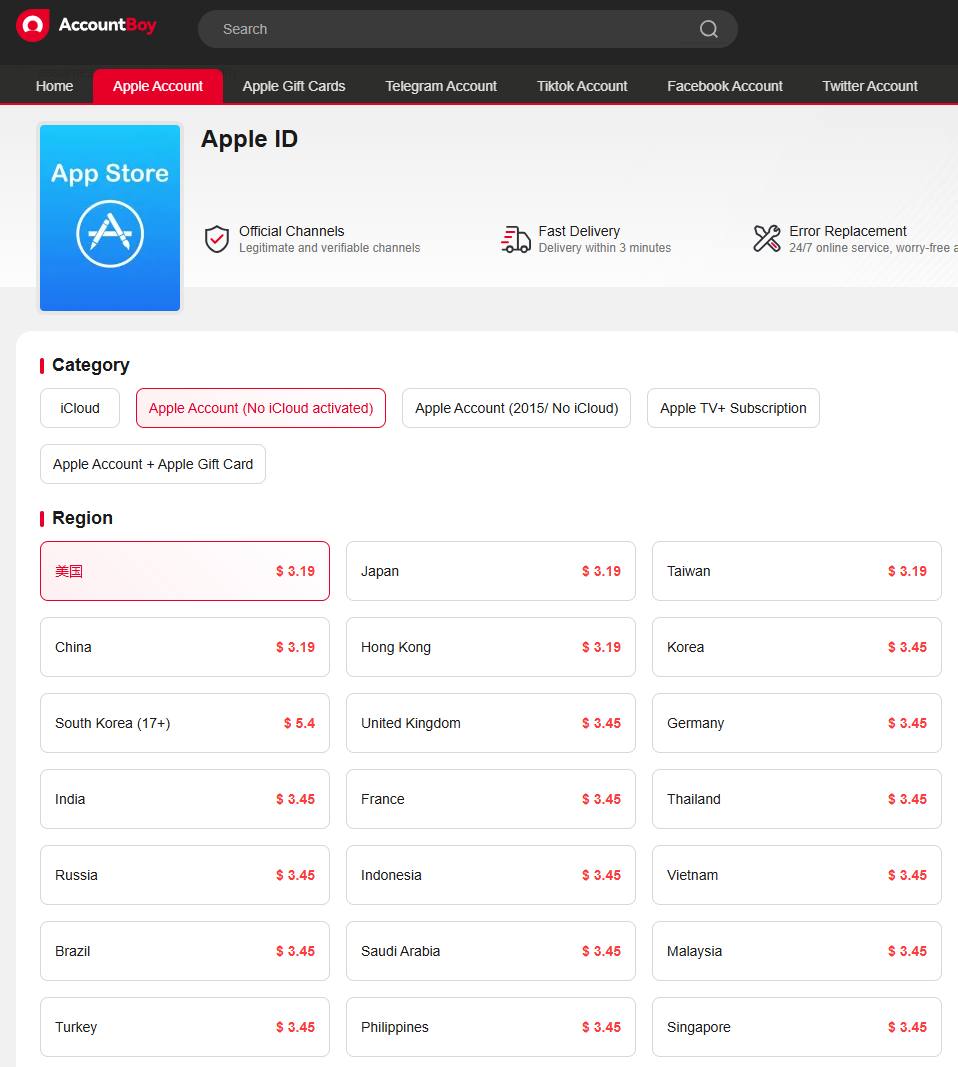





 (2)-e2a4ced8c026473dbc58e685c46b0f3f.jpg?x-oss-process=image/resize,m_fill,h_160,w_120/format,webp)



